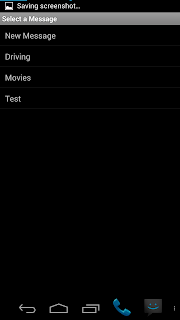As I’ve been saying for weeks now, I’ve been hard at work on Auto Respond. Today I hit a milestone: custom responses are working!
Here’s how it works:
When you first go into the “Custom Response List” menu, you get 2 options: “View List”, and “Reply only to these contacts”
“Reply only…” is a toggle option, which makes it so that the app will only send replies if the call/text comes from a contact on this list. If you toggle this on with no people in the list, it will warn you that the app will not respond to anyone until you add someone to the list.
When you click on “View List” it takes you to a screen that looks just like the “Do Not Respond” list. When you click “Add” from that screen, it takes you to a new screen with the following:
- “Contact Picker” – just like when you press add in “do not respond” list
- “Use Custom Message?” – toggle
- “Custom Message” – text field
- “Message Position” – list
- “Custom message only”
- “Add custom message before default message”
- “Add custom message after default message”
- This new feature has not been tested on all Android versions yet. Only on my Galaxy Nexus running Android 4.2.1. This means that it’s not quite ready to be released yet… not until I do some testing on Android 2.x devices.
- This list currenty cannot be sorted. I likely will not add this until later, as the “Do Not Respond” list cannot be sorted either. these two lists would sort in a very similar way, so when I do sorting for one, I will likely port it over to the other.
- This will be a pro only feature
- this is mainly because it was so much work. If people appreciate the work that I put into this feature, I feel that it’s fair to ask a minimal price to use it.
As usual, I am still perfecting this as well. It works, but that does not mean it is 100% everything I want it to be. It is REALLY close though.
Here is the entire change log for this version as of now:
(Pro)
- Custom responses to individual contacts
(Common)
- Fixed a potential issue with auto starting the dock service after reboot
- Fixed an issue where changing the message while Auto Respond was active would not update the message in the notification
- empty space will be trimmed from the beginning/end of the response message before sending.
- Made check boxes into on/off switches for users on Android 4.0+